 Back to list
Back to list
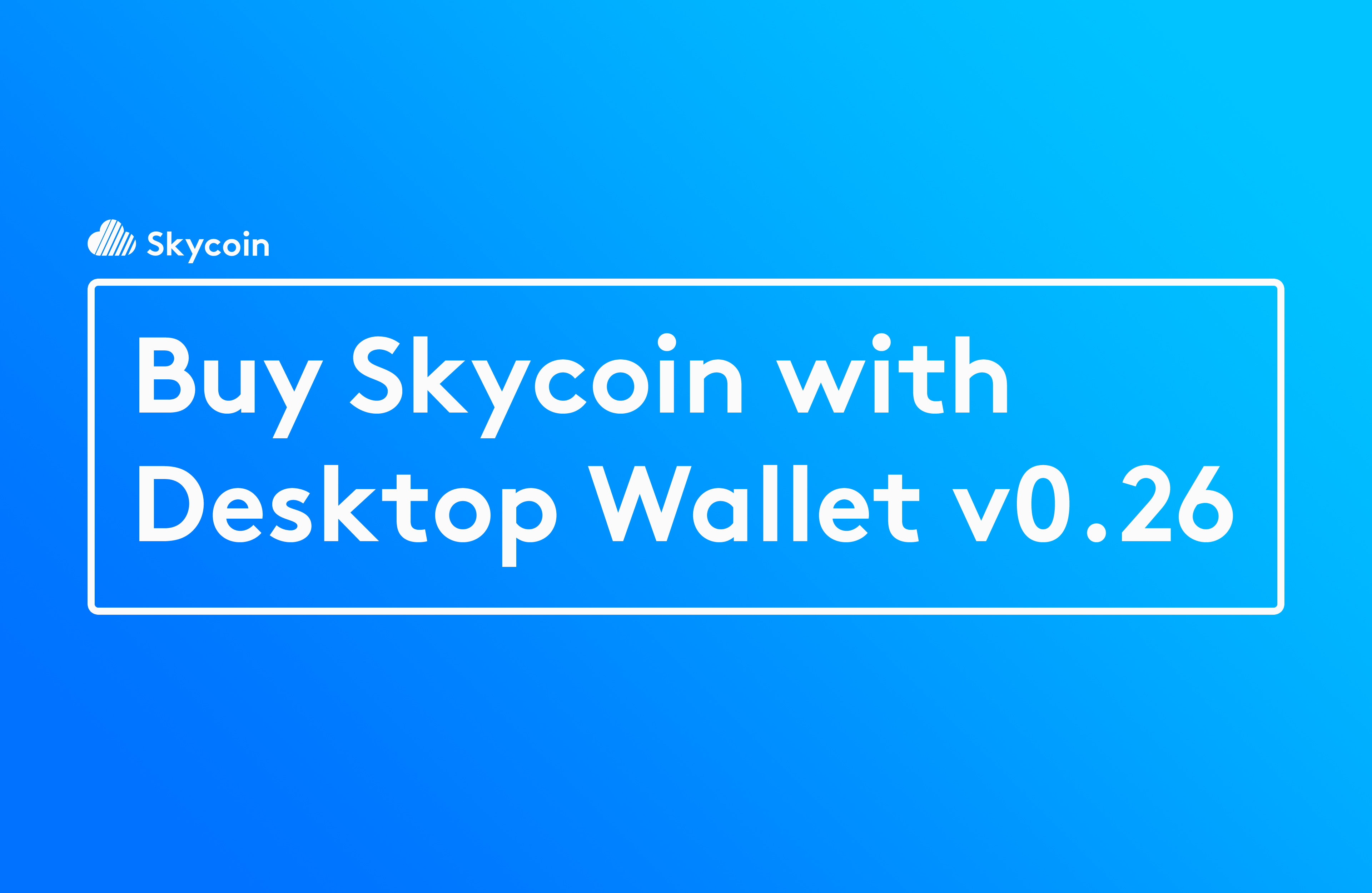
Buy Skycoin with Desktop Wallet v0.26
The Skycoin team is excited to announce an update to the official Skycoin desktop wallet that allows you to buy Skycoin directly from the Official Desktop Wallet!
This new service is provided by an integration with Swaplab, and makes buying Skycoin even easier, safer and faster by removing the need to register with an exchange!
Start by ensuring you have the most recent version of the Skycoin desktop wallet. Download the latest version, 0.26.0 or higher, from skycoin.com/downloads.
Watch the short tutorial here:
Or follow along with the guide below.
Step 1: Add a wallet
Make sure you have added a Skycoin wallet or loaded one from a seed already.
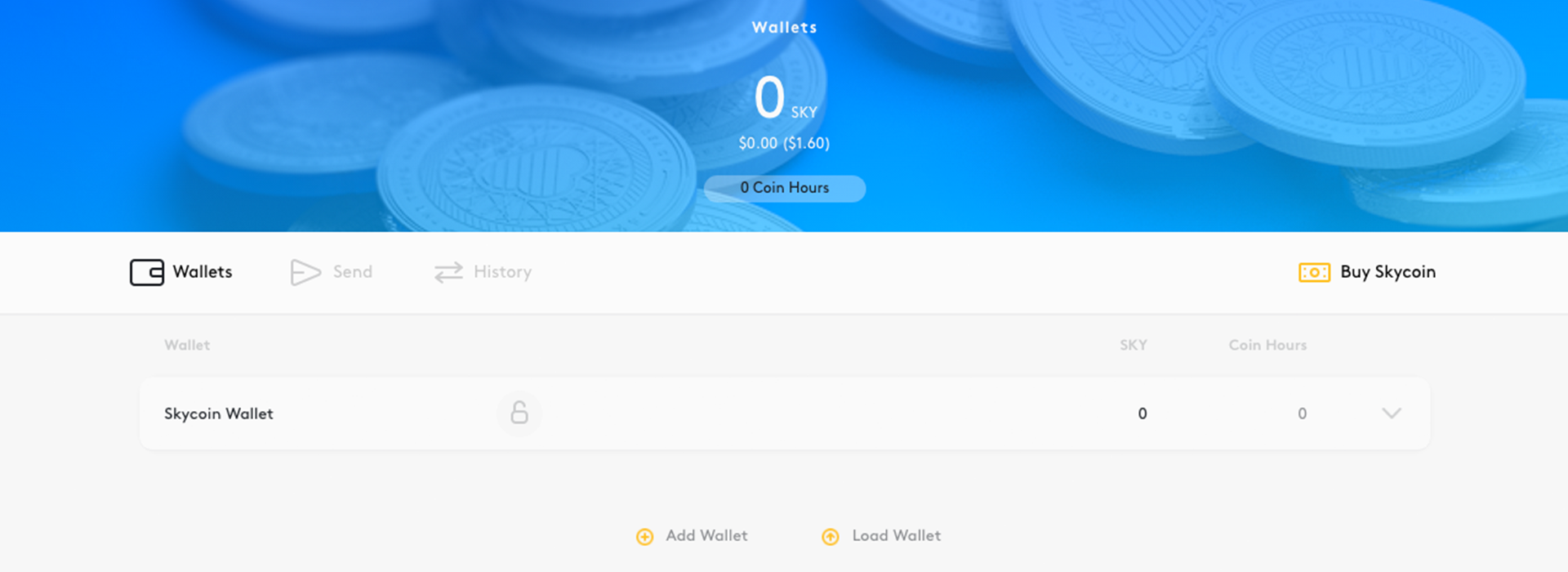
Step 2: Buy Skycoin
Access the new service for buying Skycoin, by simply clicking on the new “Buy Skycoin” button on the right of the navigation bar.
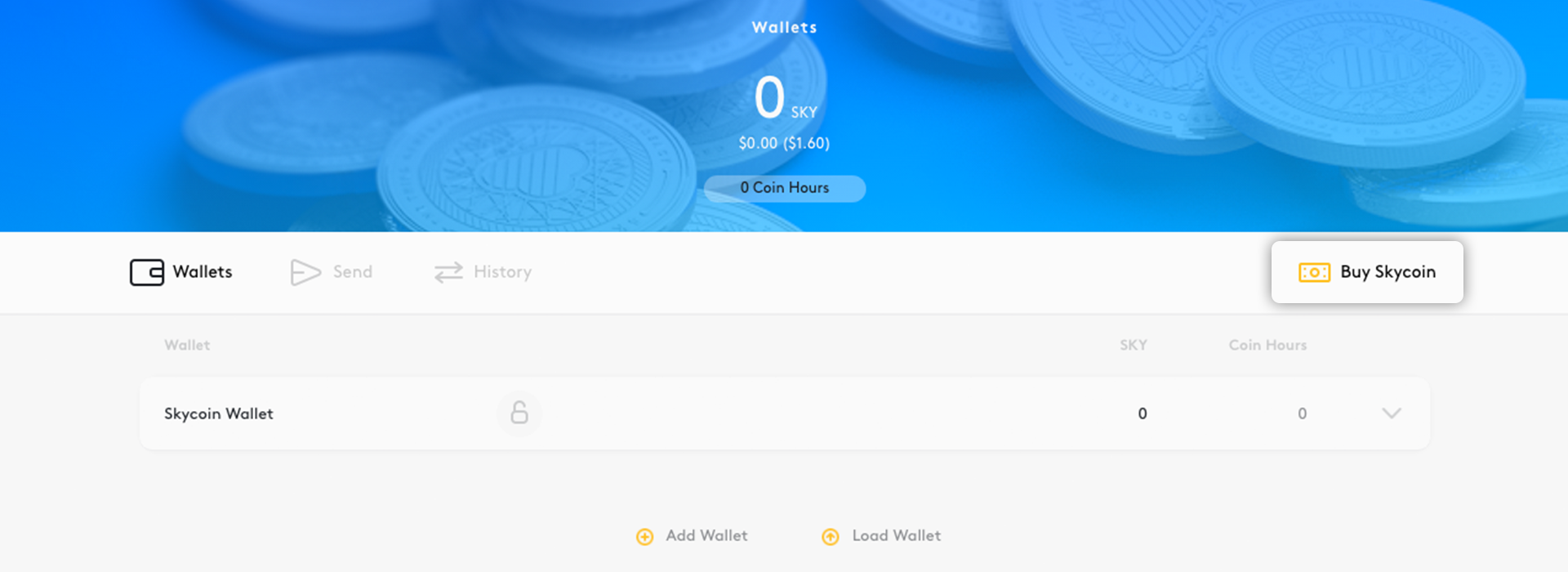
Step 3: Exchange details
You will then be shown a form with details of the exchange.
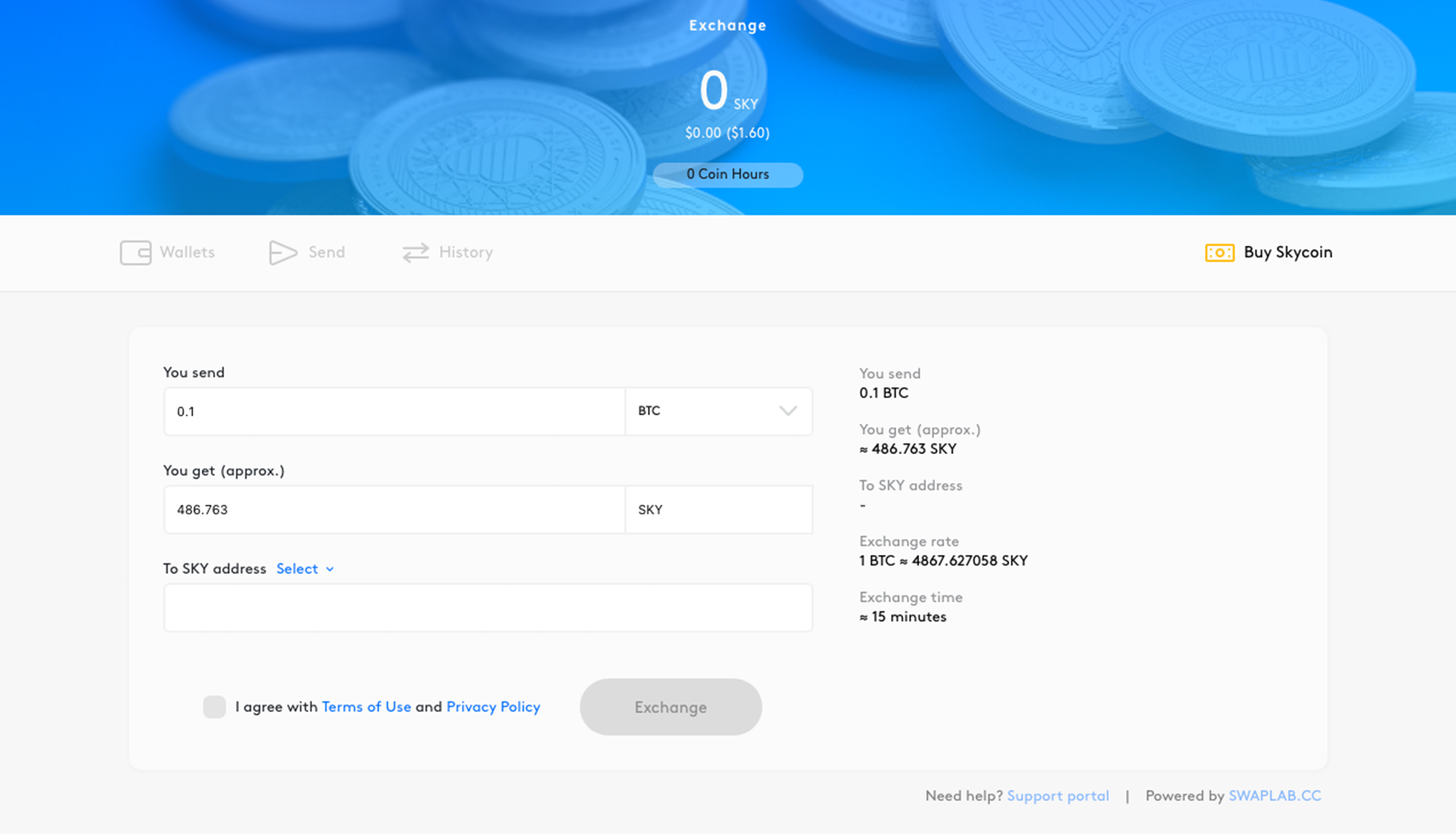
Step 4: Select the deposit currency
Select the cryptocurrency you wish to deposit in exchange for Skycoin. You can choose from Ethereum, Monero, Bitcoin, Eos, and Litecoin.
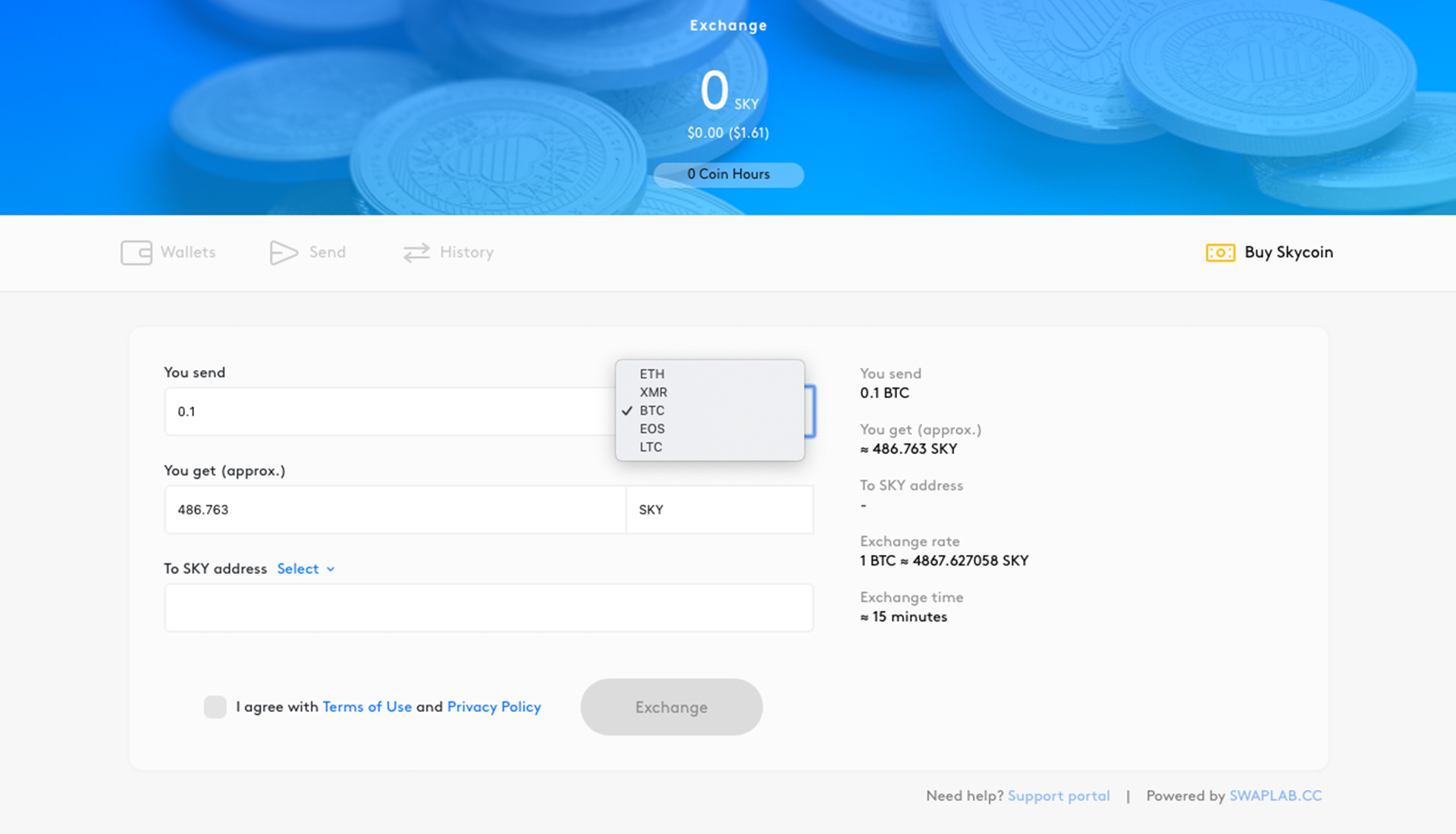
Step 5: Enter the deposit amount
Enter the amount of coins that you’ll be depositing for the chosen cryptocurrency.
This will update the exchange information on the right-hand side, where you’ll see an approximation of the amount of Skycoin you’ll receive in return, based on the current exchange rate.
Please note that the exchange’s commission is set to 0.5% of the total amount of the transaction, and that the funds are typically sent within 15 minutes after the deposit is confirmed, depending on network conditions.
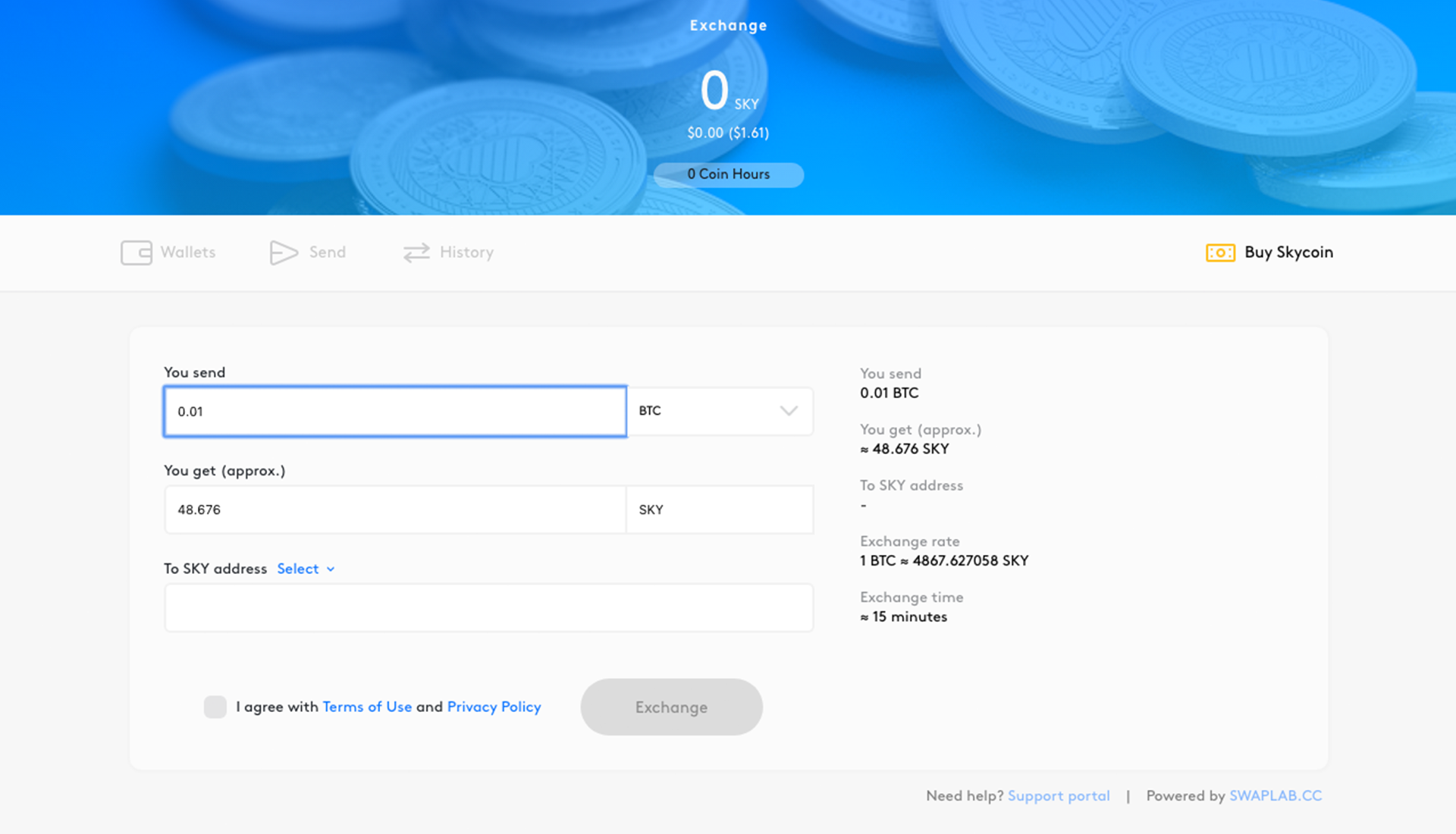
Please bear in mind that there is a minimum and maximum limit on how many coins you can send for the deposit, based on limits set by Swaplab. There will be a warning message that will indicate the limits if you exceed them.


Step 6: Select the receiving Skycoin address
Select the Skycoin address that you want to receive the Skycoin, by choosing one of your wallet addresses from the dropdown.

You also have the option to manually enter a Skycoin address.
Step 7: Accept the Terms of Use & Privacy Policy
Accept the Terms of Use and Privacy Policy to enable the exchange.
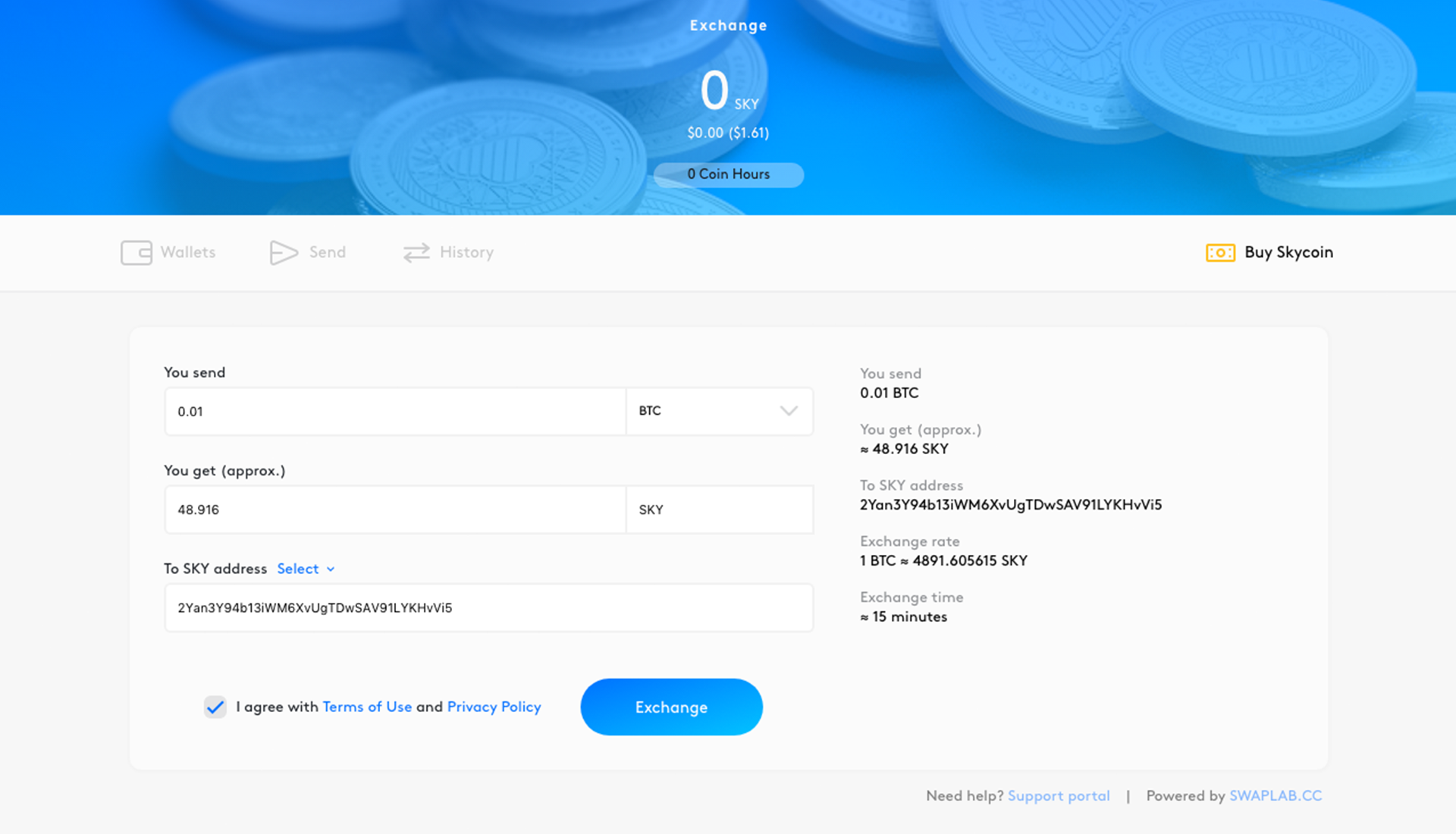
Step 8: Start the exchange
Start the exchange when you’re satisfied with all of the details by clicking the “Exchange” button.
Step 9: Send the deposit
The next screen indicates the status of the exchange process.
The status will first indicate that the exchange is waiting for you to send your deposit to the exchange address mentioned.
The blue bar shows the progress of the exchange process, and in case you want to start another exchange, click the “Back” button to return to the previous form.
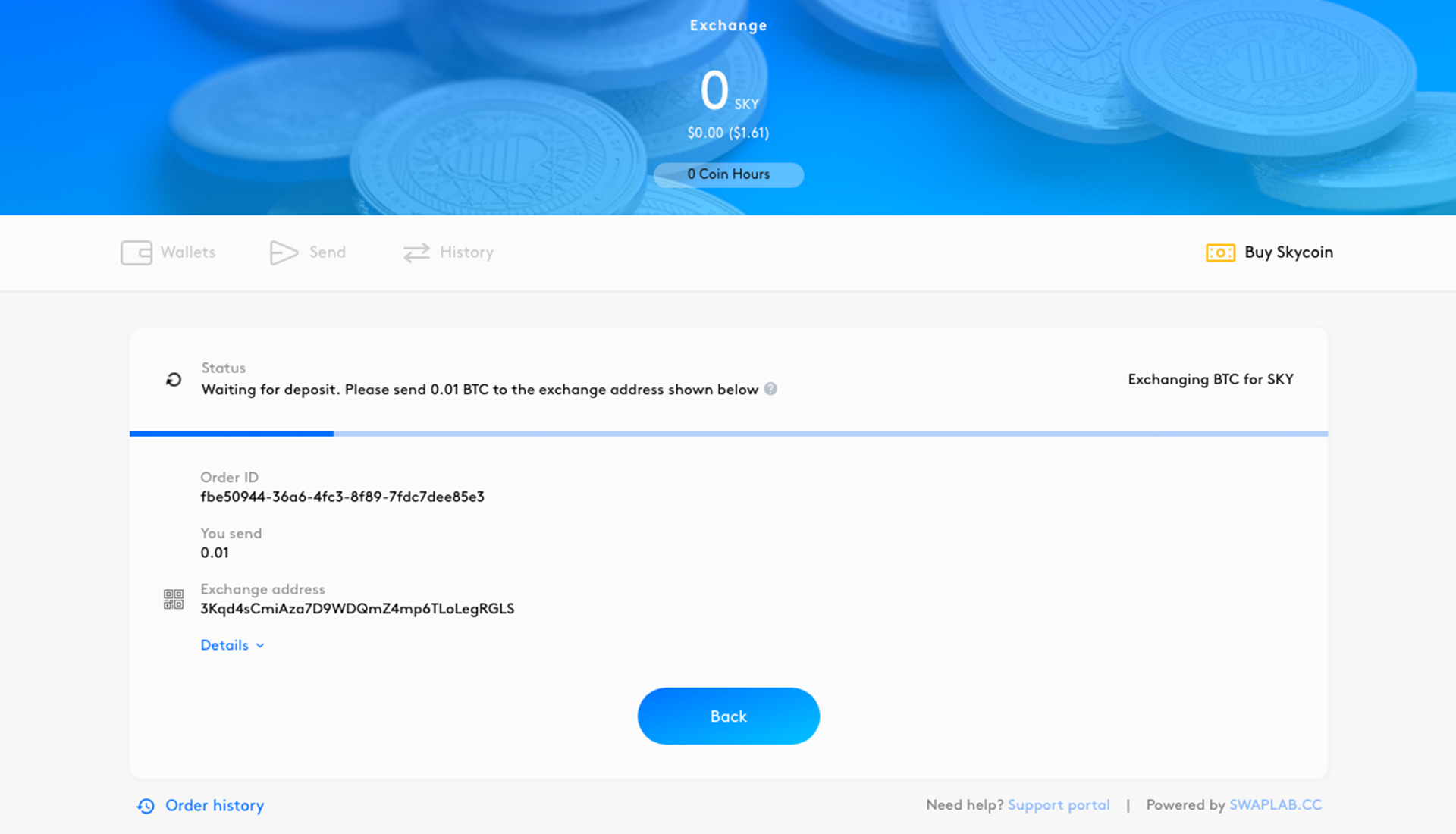
You can also view more details by clicking the “Details” button.
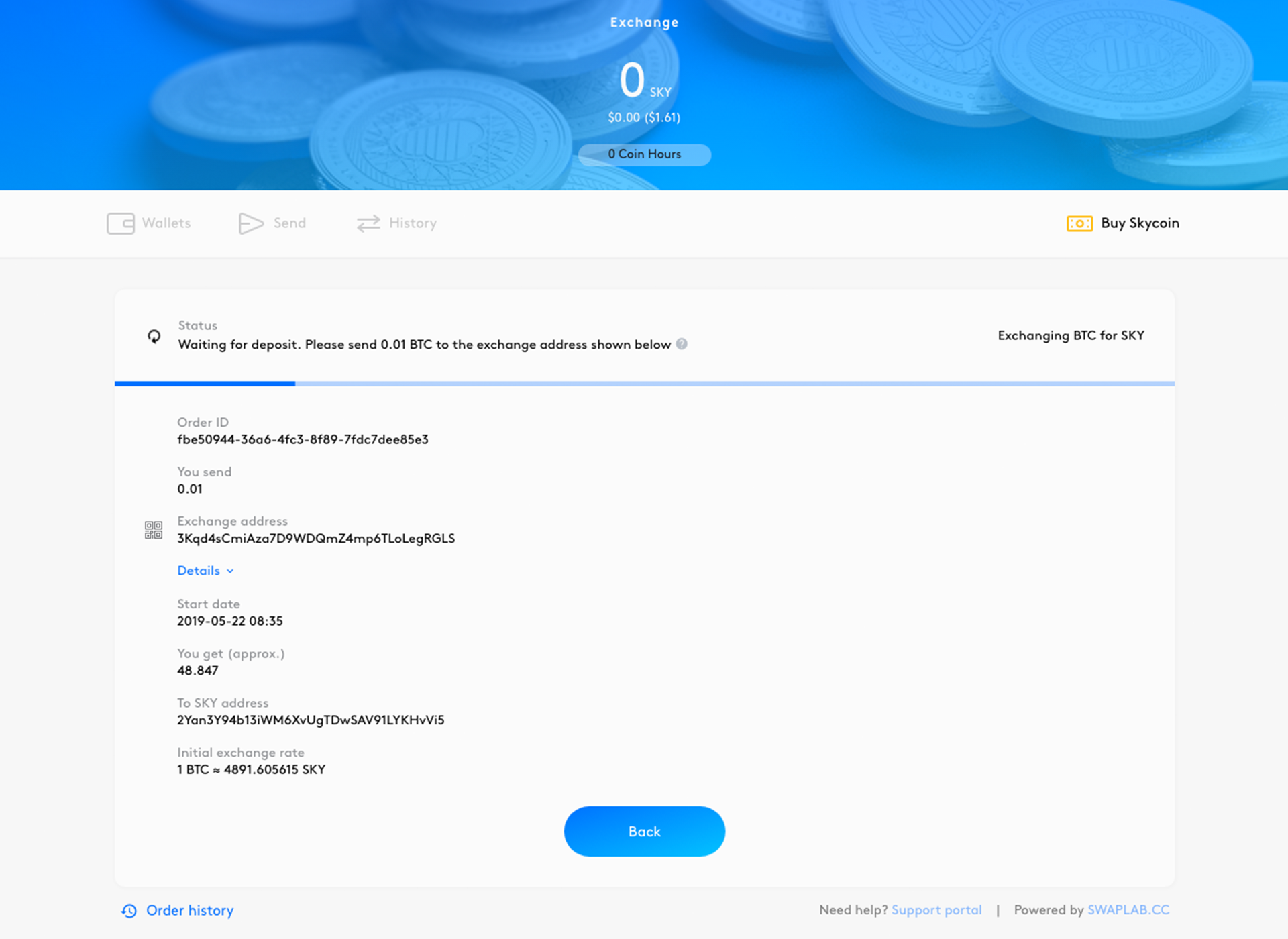
Step 10: Wait for transaction confirmation
The exchange process will start after the deposit is detected and confirmed in the blockchain. If you have already sent the deposit, it should be detected shortly.
The status will update to indicate the process has started and that the exchange is now waiting for the transaction to be confirmed.
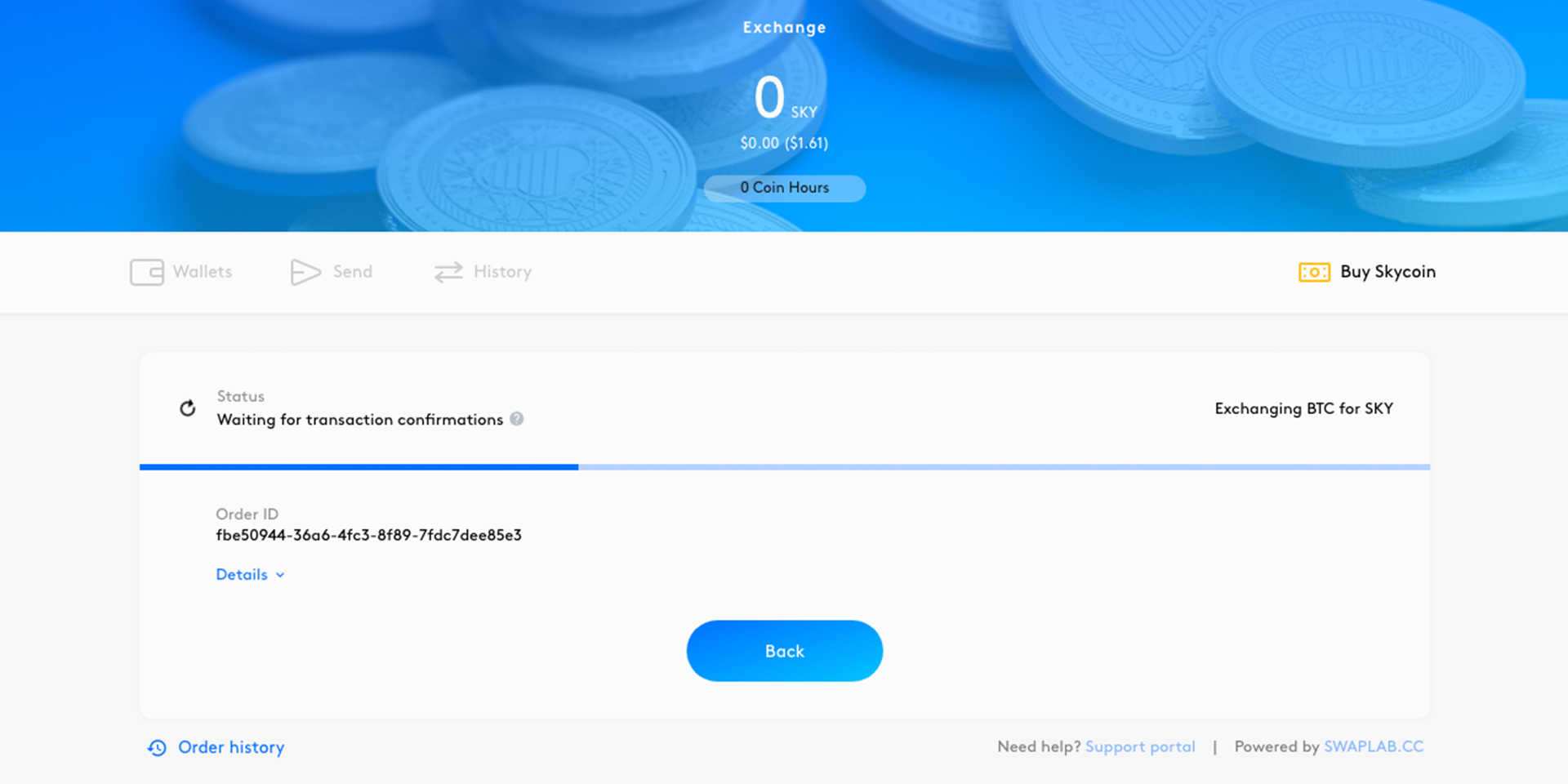
Step 11: Transaction accepted
Once the transaction has been confirmed in the blockchain, the status updates to “Transaction accepted”, and the trade will soon be made.
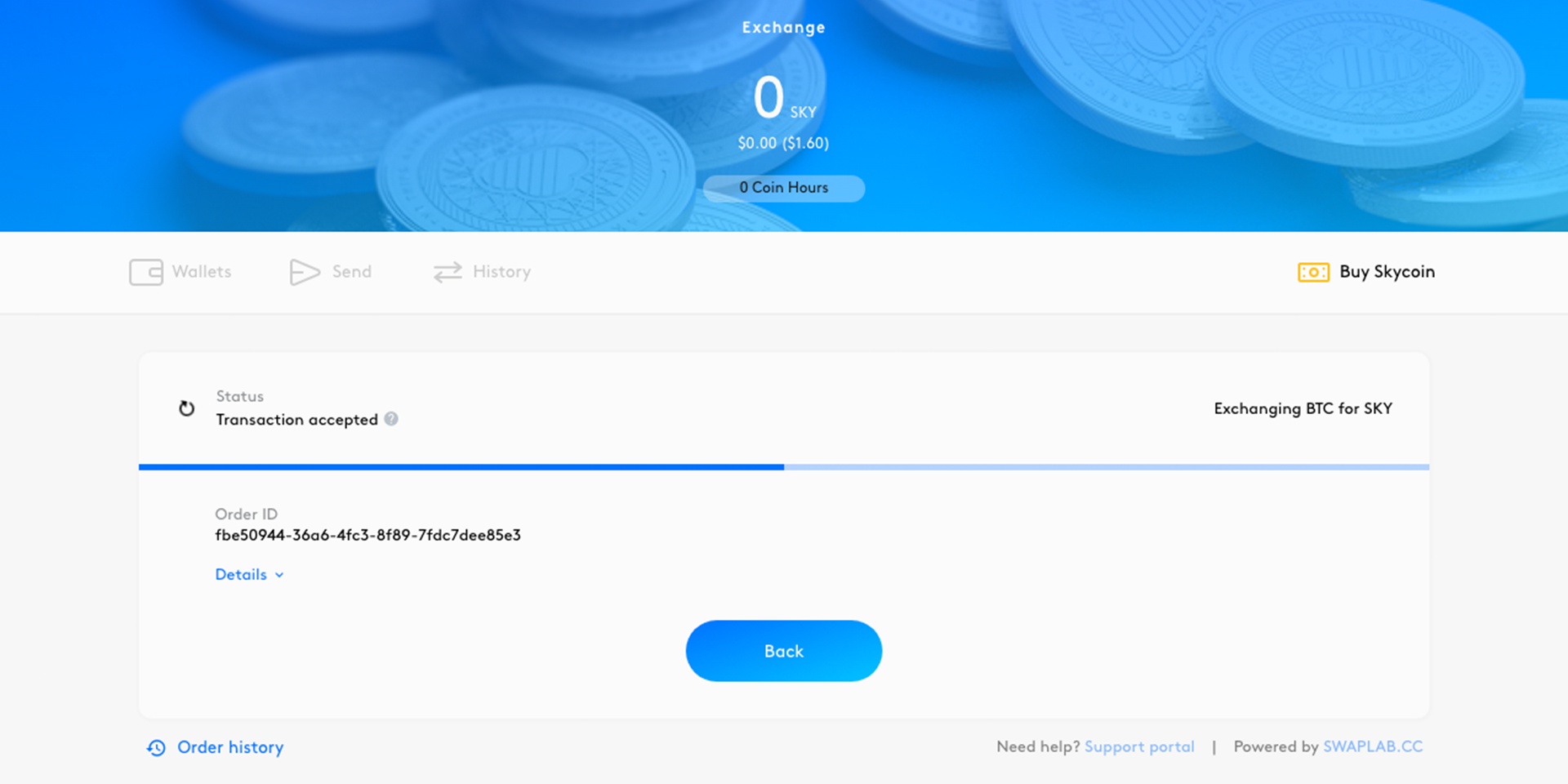
Step 12: Trade made
The exchange then makes the appropriate trade, and updates the status accordingly. The funds will soon be transferred to the receiving Skycoin address.
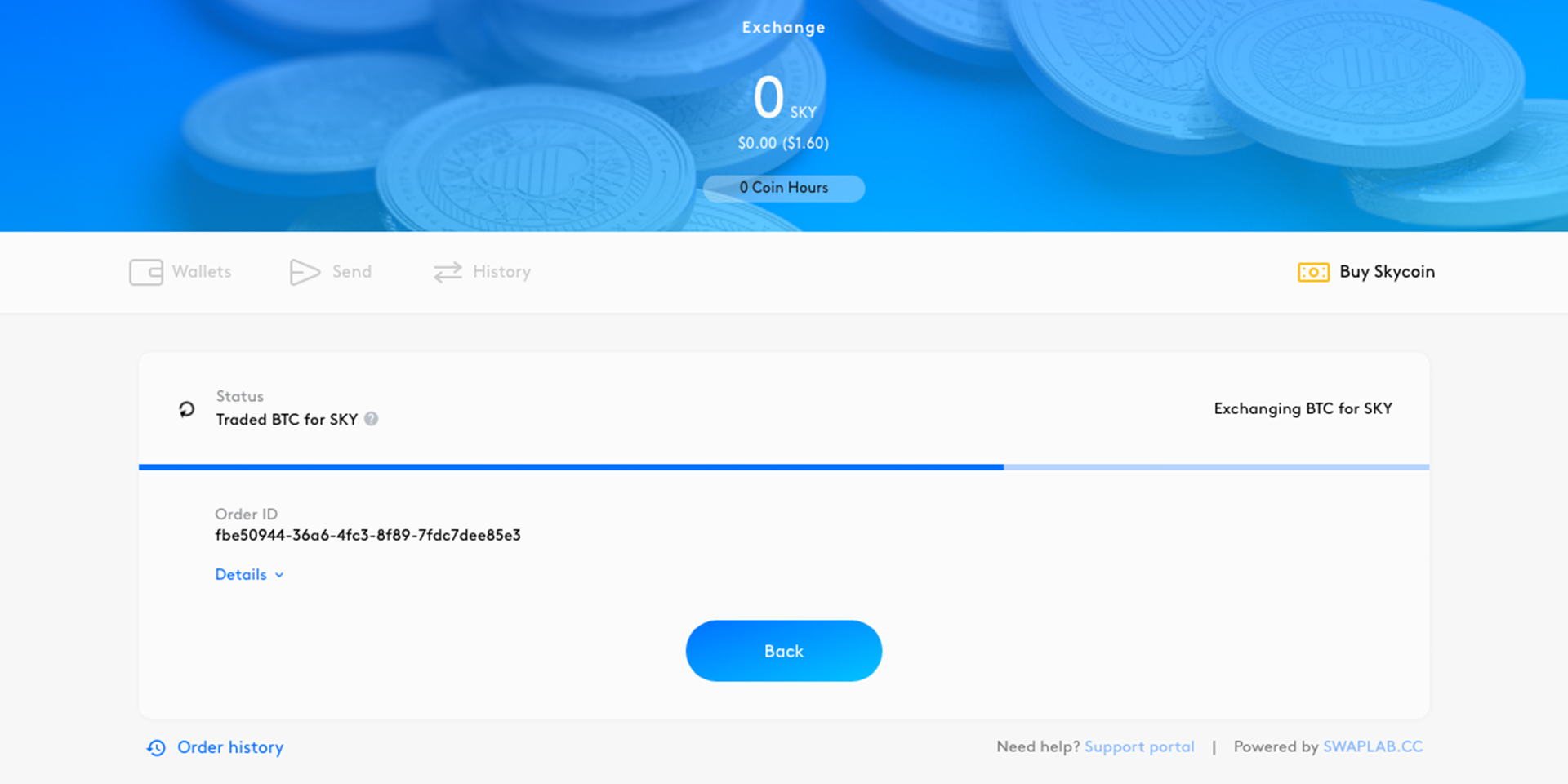
Step 13: Exchange sends the Skycoin
The exchange then initiates the process to send the Skycoin to the receiving address, with an appropriate status update.
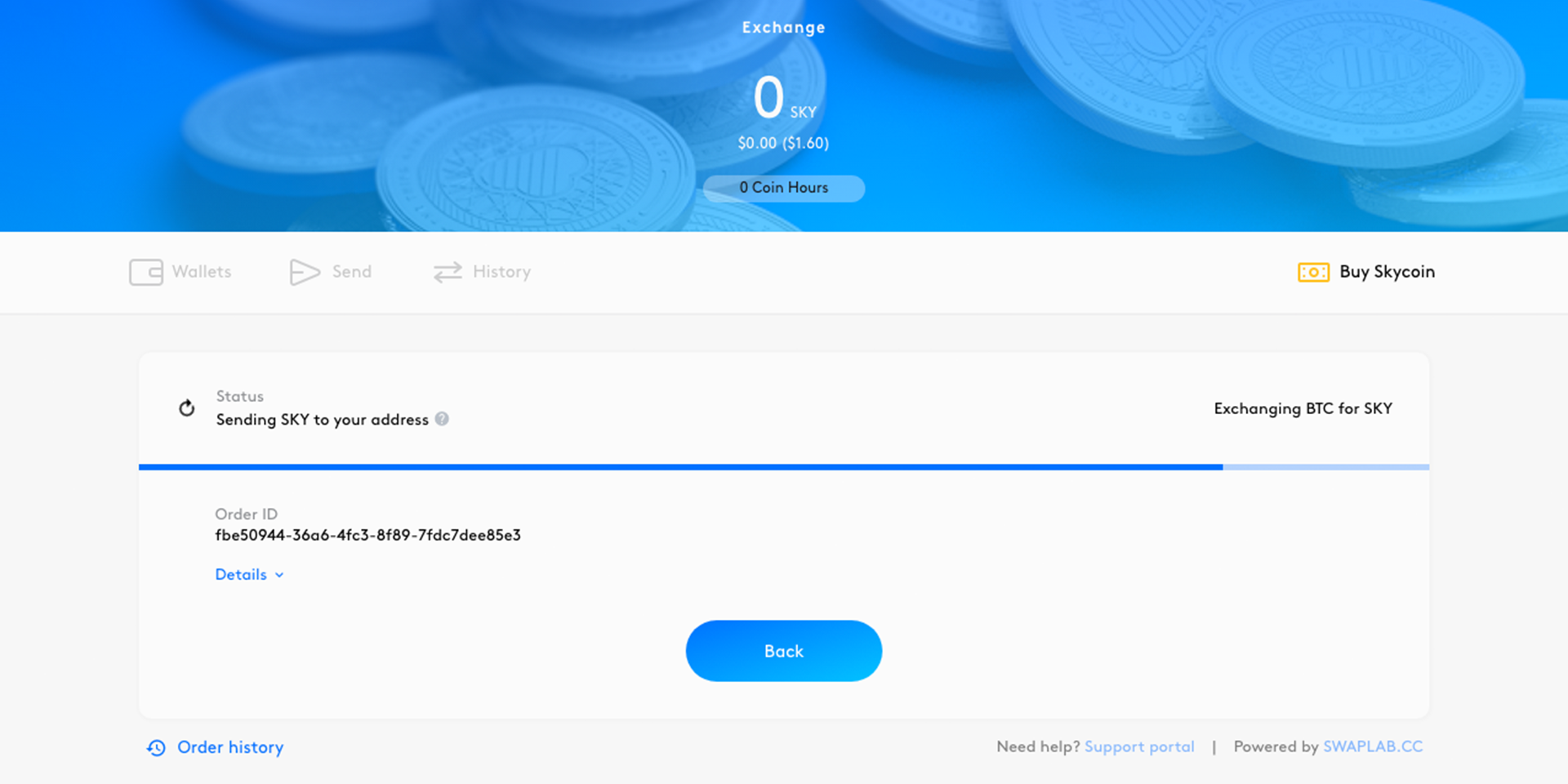
Step 14: Exchange complete
Once the Skycoin have been successfully sent to the receiving address, the status updates and the exchange is complete!
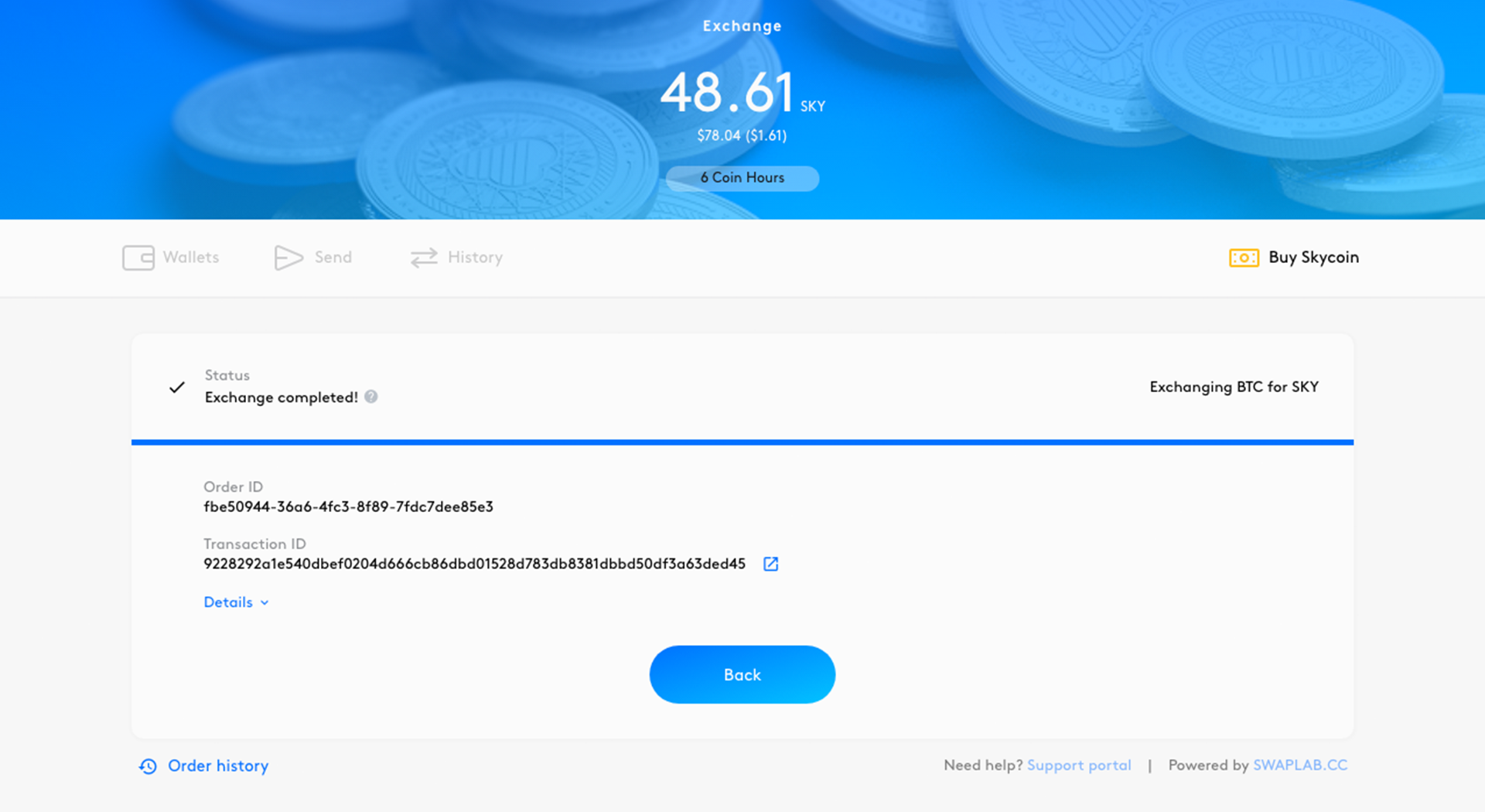
Step 15: Check Skycoin wallet
You can now go to your wallets, and see the Skycoin in your wallet!
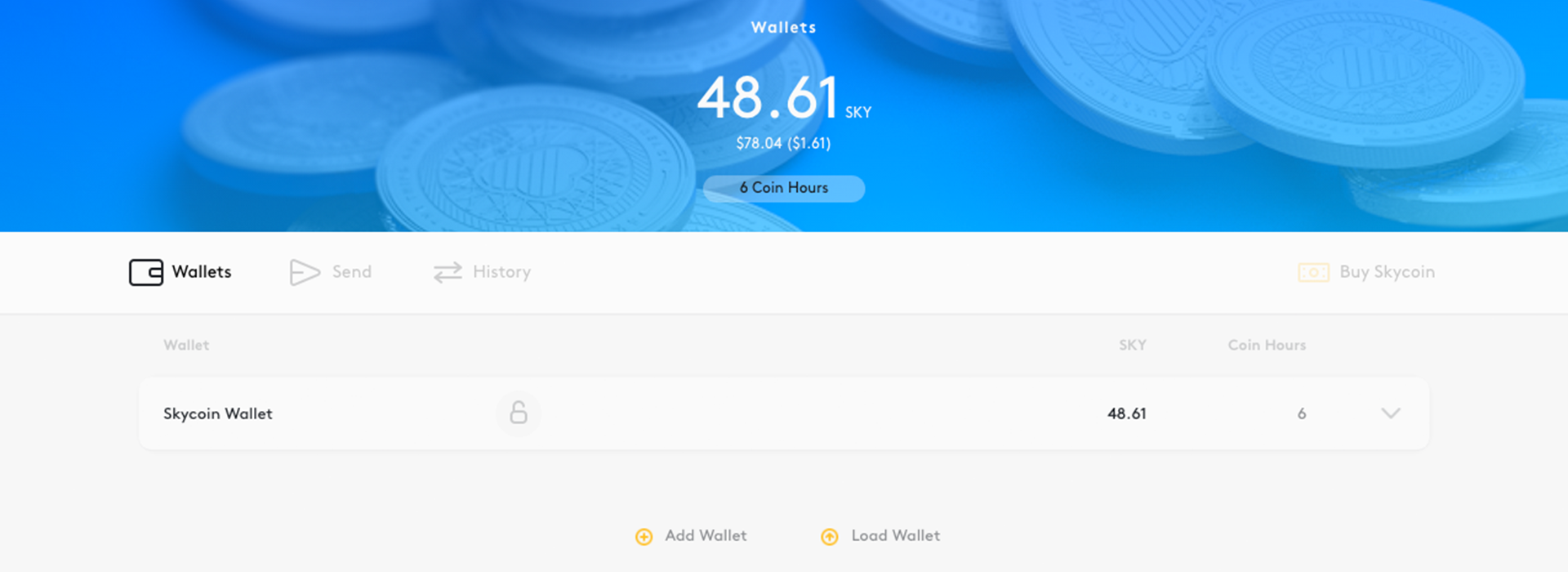
Error messages
Please note that if an error occurs at any point in the transaction, the status will update and display more information. If you need help, please save the exchange transaction data and contact technical support using the link on the bottom right-hand side of the screen.
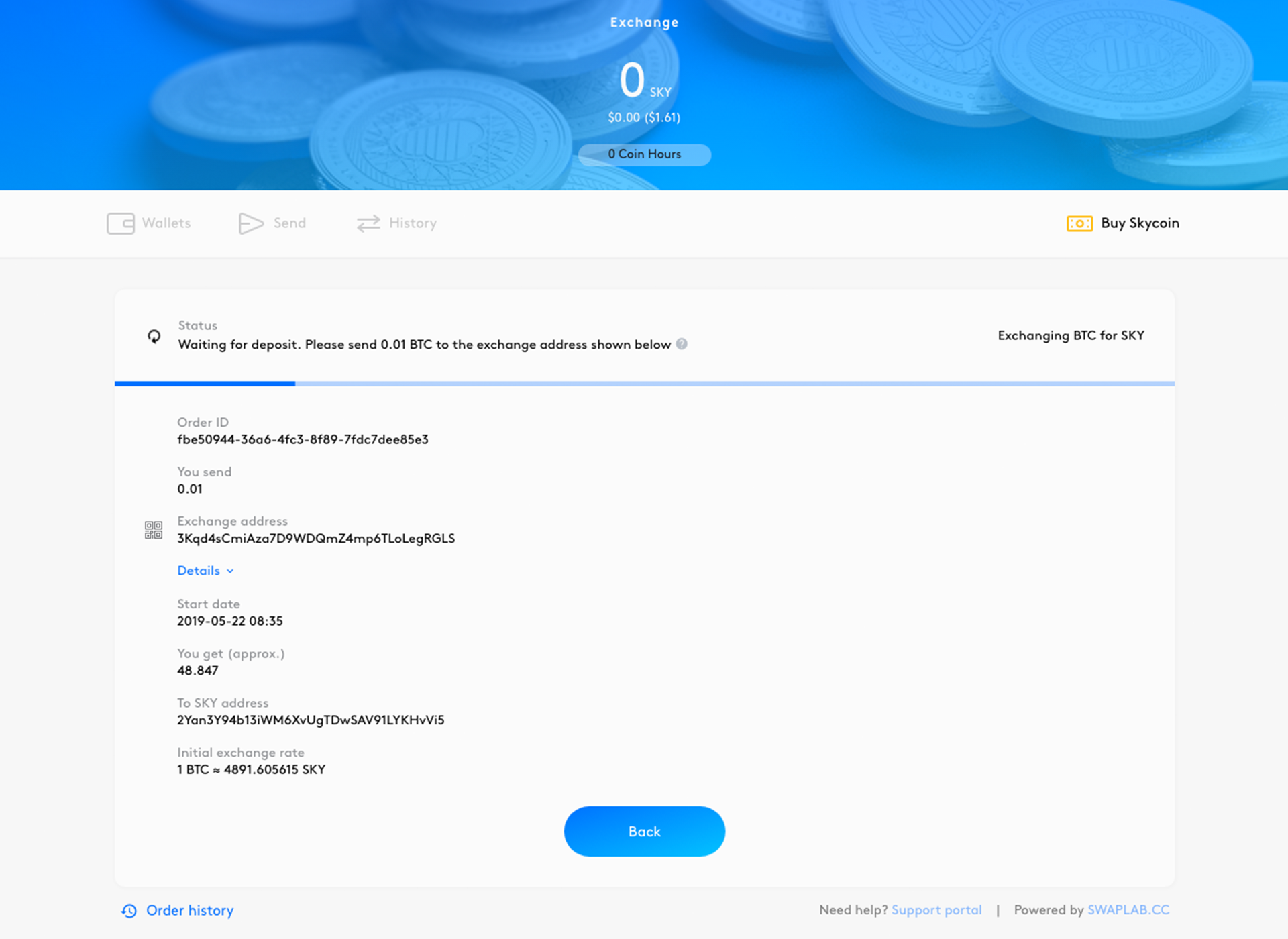
If you see an error message like the one below, then the exchange itself may be temporarily unavailable. Please check swaplab.cc for further information.
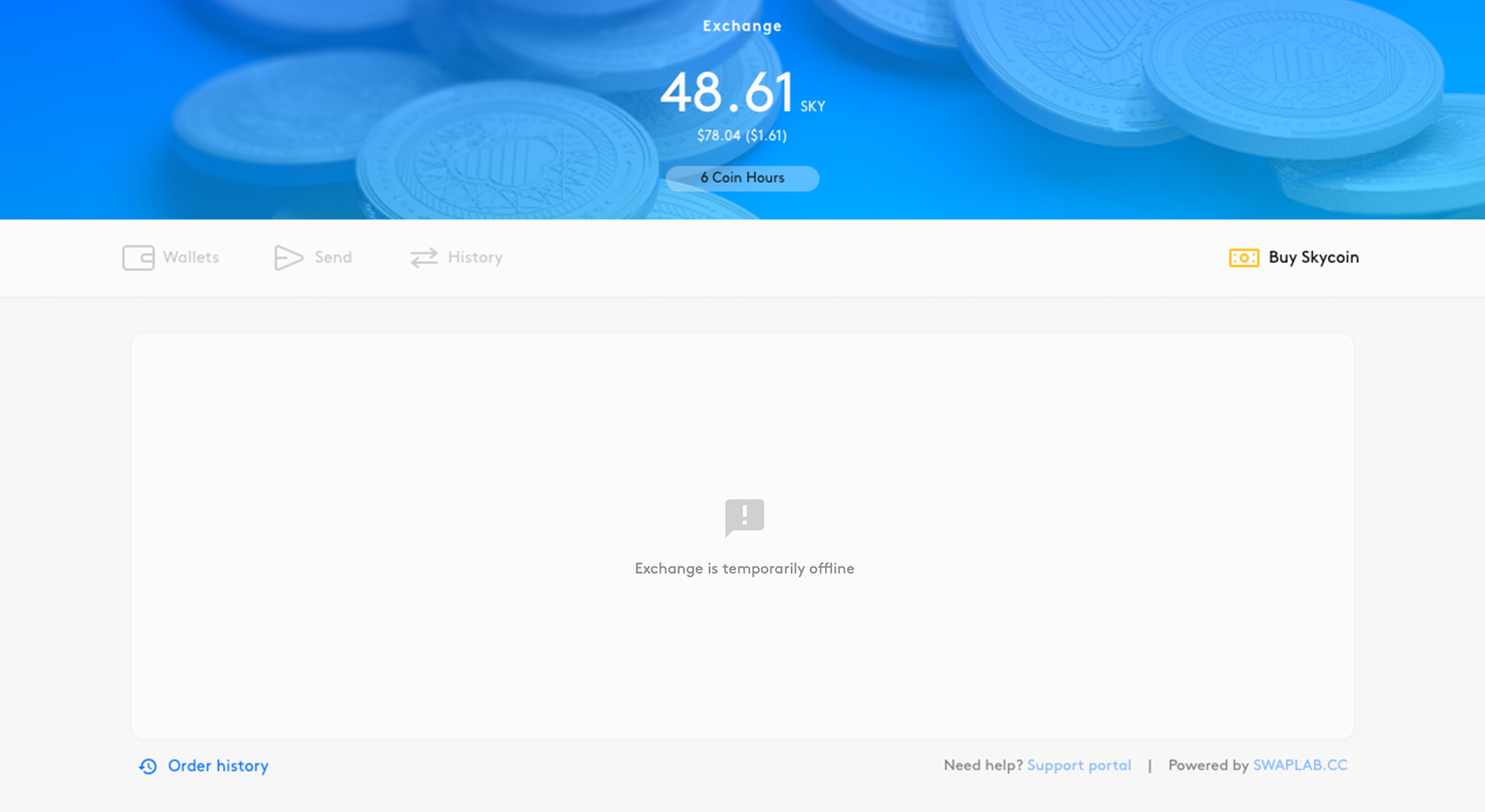
Order history
If you want to view details of previous exchanges, simply click the “Order history” button and select the desired transaction.
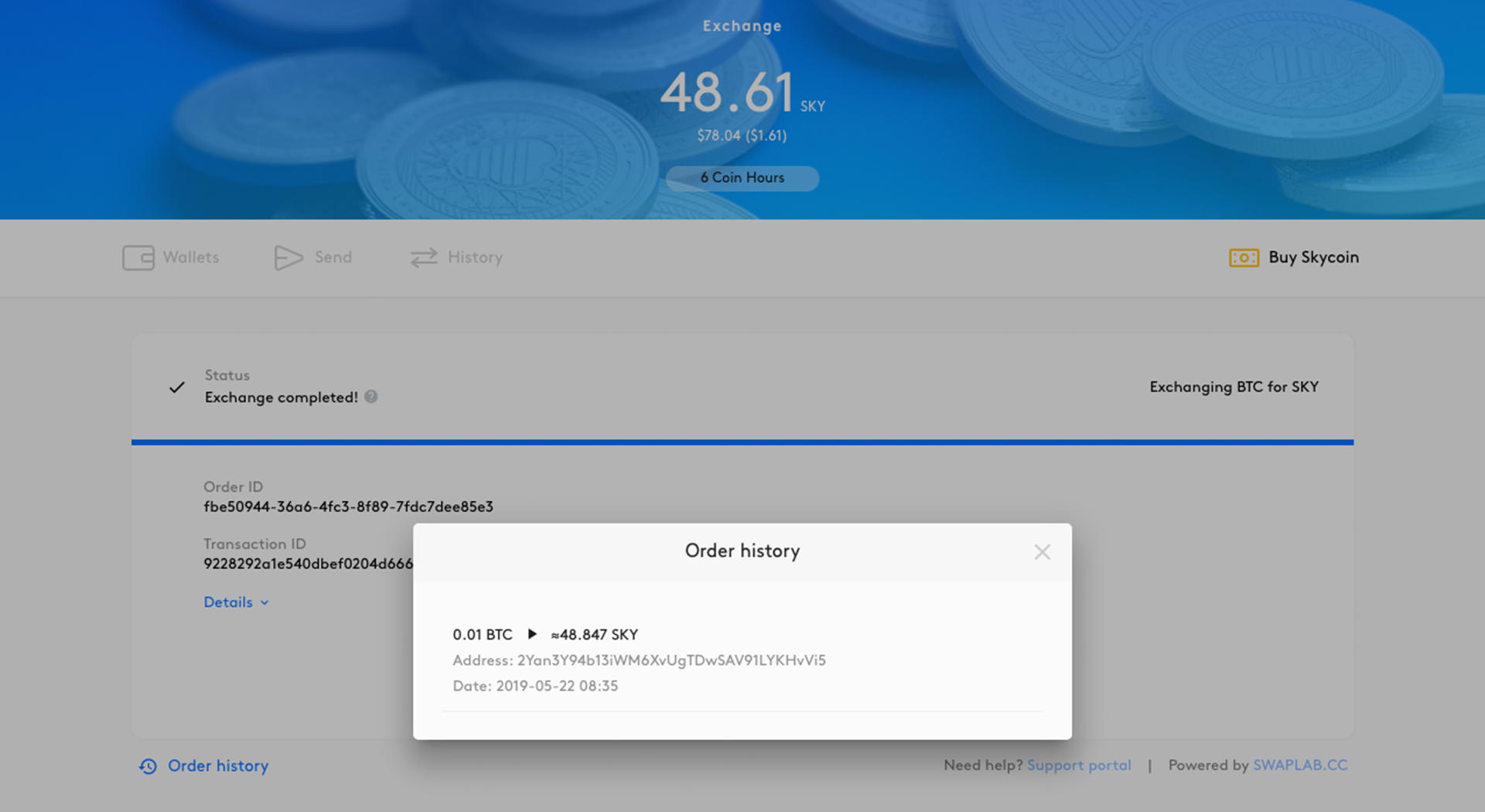
That’s all there is to it!
Buy Skycoin directly from inside the wallet with ease!
Even more incredible announcements are coming for Skycoin, so stay tuned for frequent updates in the near future!
To download your own Skycoin desktop wallet and buy Skycoin: go to skycoin.com/downloads

 Telegram
Telegram